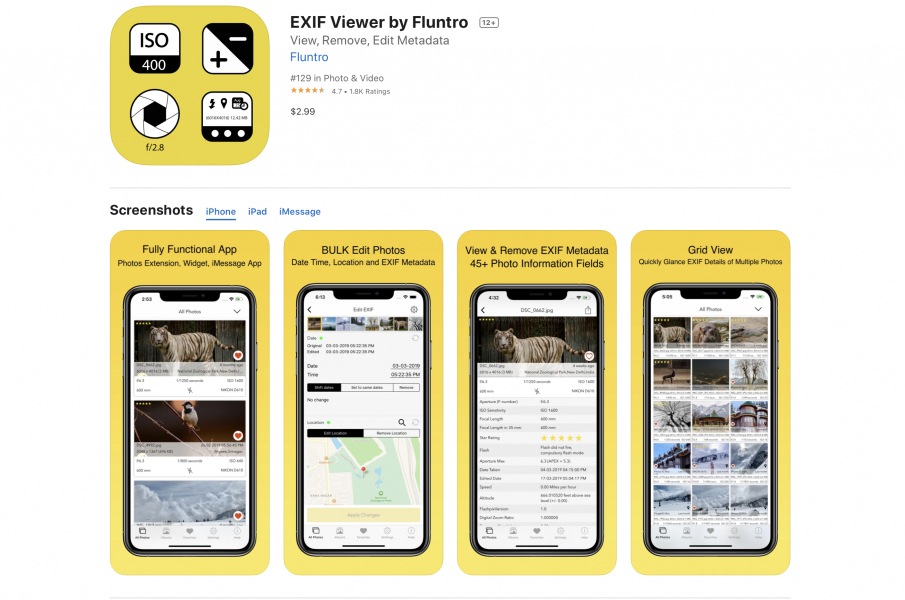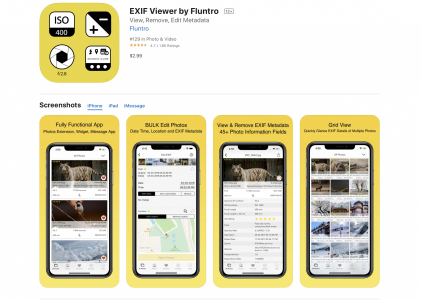Each one of us will have different reasons to clear exif data from their photos. No matter what the reasons are, it would be helpful if you can select multiple images and quickly remove its exif data.
So, is it possible to remove the timestamp and location of the photos in the camera roll? iPhone/iPad Photos App does not contain tool to remove the photos Exif data. To achieve this we need to use third-party Apps. Exif Viewer by Fluntro iOS App is the best Exif removing tool you have on AppStore. This App is widely used by Photographers to view, edit and remove Photos Exif Metadata. In this article, we learn how to remove date, time and location of your photos by following these methods:
Download EXIF Viewer by Fluntro
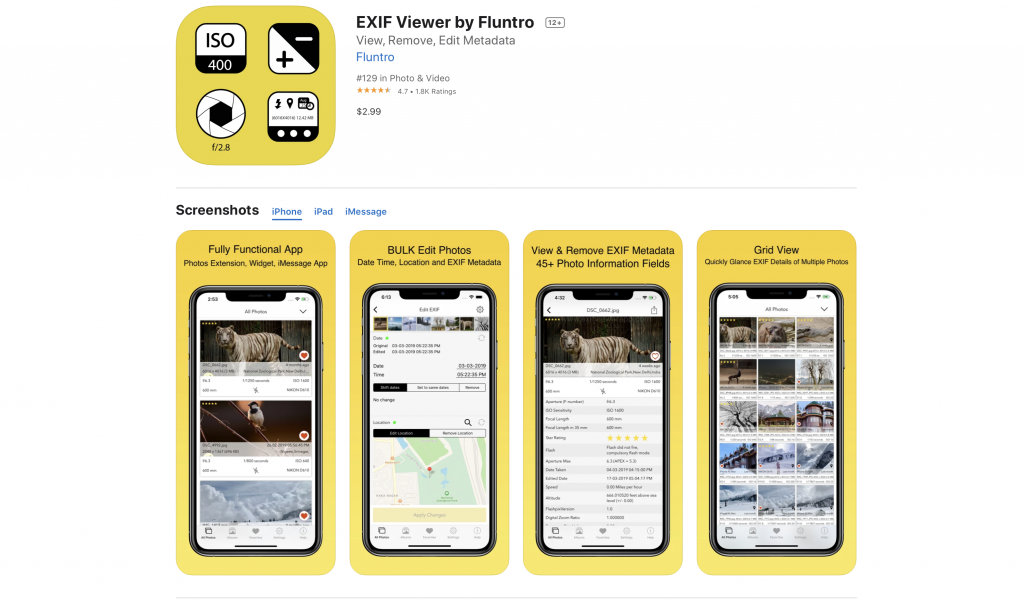
Exif Viewer by Fluntro App is available on Appstore for your iPhone and iPad
How to remove Exif?
After downloading and installing the App, tap to Open Exif Viewer by Fluntro App
- Allow the app to access to your photos.
- On the top-right screen tap on the icon (as marked on the screenshot shown below) and then, tap on ‘Select Multiple Items‘ button to choose multiple images.
- After selecting images on the bottom-right tap on ‘Remove EXIF‘ icon.
- Allow Exif Viewer to modify your images by tapping ‘Modify‘.
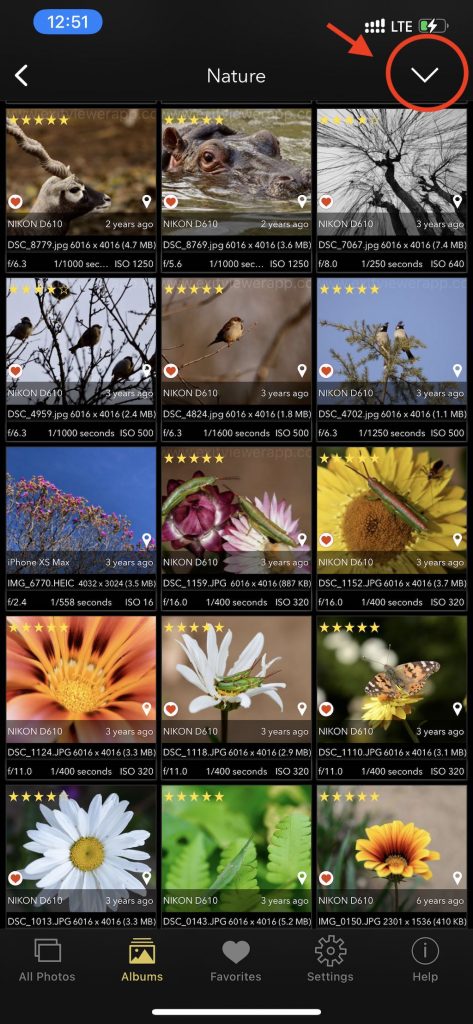
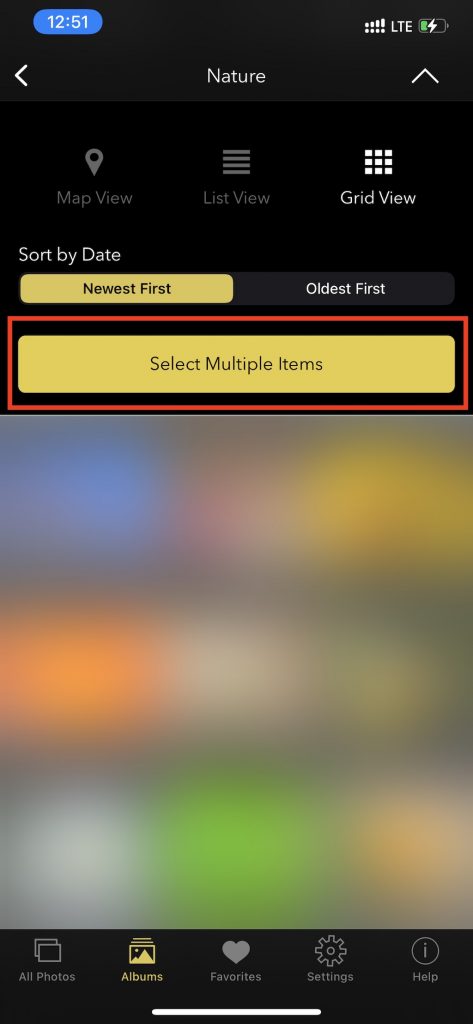
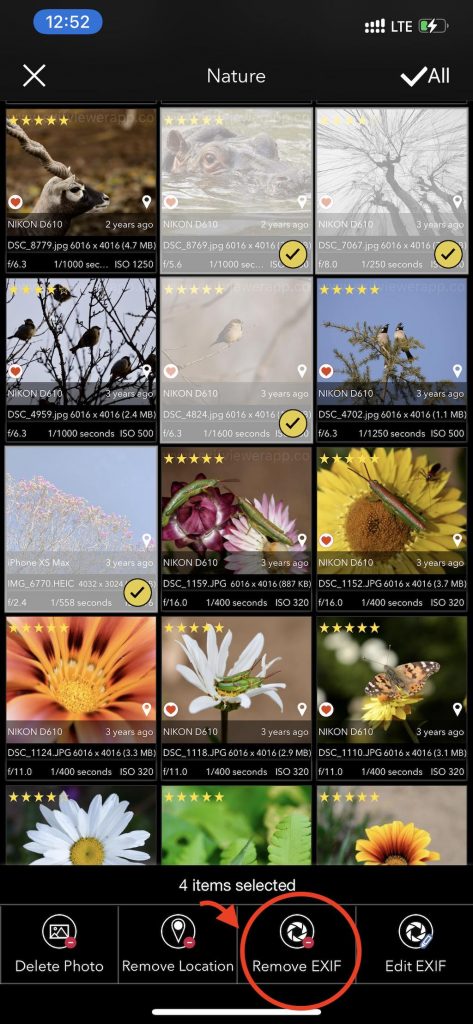
Other method to remove Exif using Exif Viewer App
Follow the steps from the link to quickly access Exif viewer app extension to remove photos exif –https://exifviewerapp.com/how-to-use-exif-viewer-photos-app-extension/
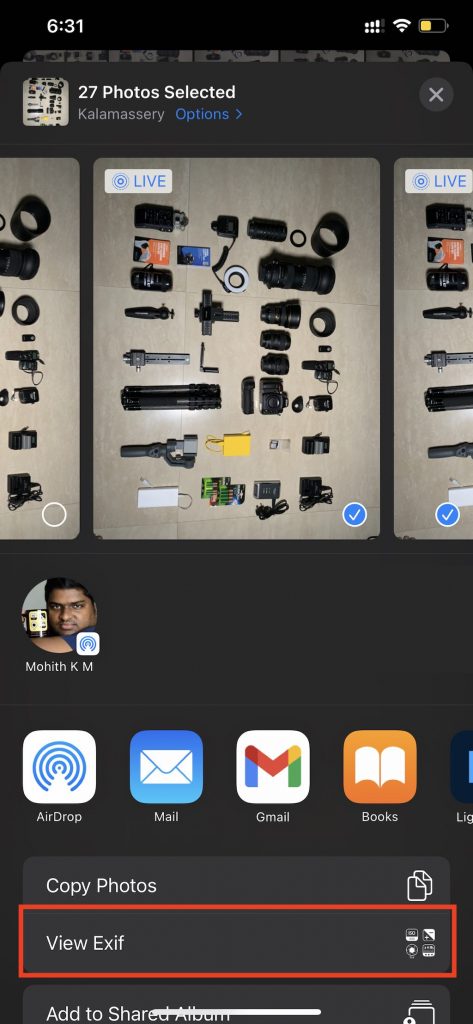
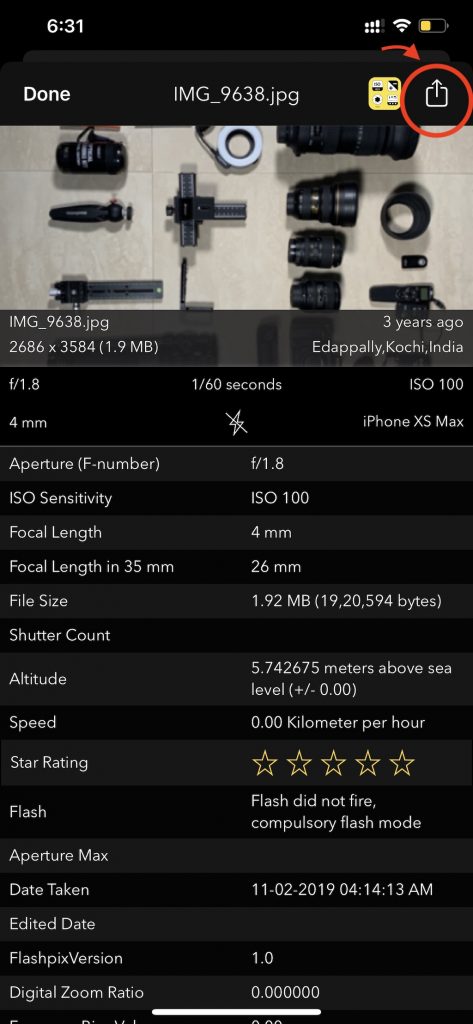
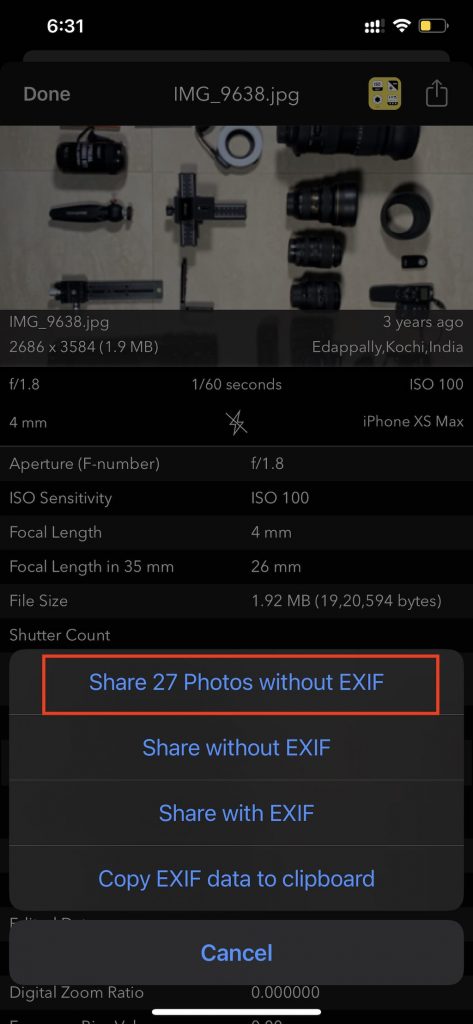
Where to find Exif removed photos?
After removing exif data from the images on the bottom-right in the app tap on icon ‘Album‘ and there the images will be stored in the album name ‘Exif Removed‘.
If you don’t want to save those images into album you can turn off the settings as shown below. Option to rename the album name is also included.
Select any photo > Edit Exif > Settings
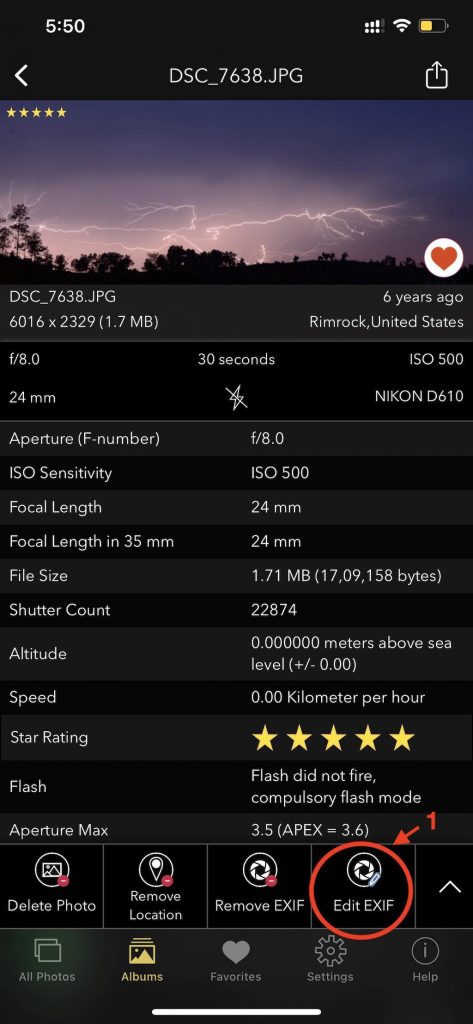
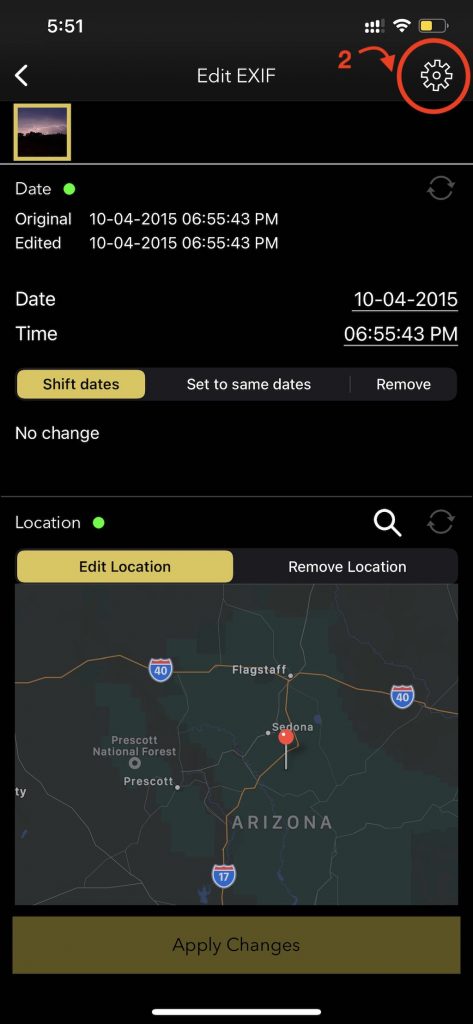
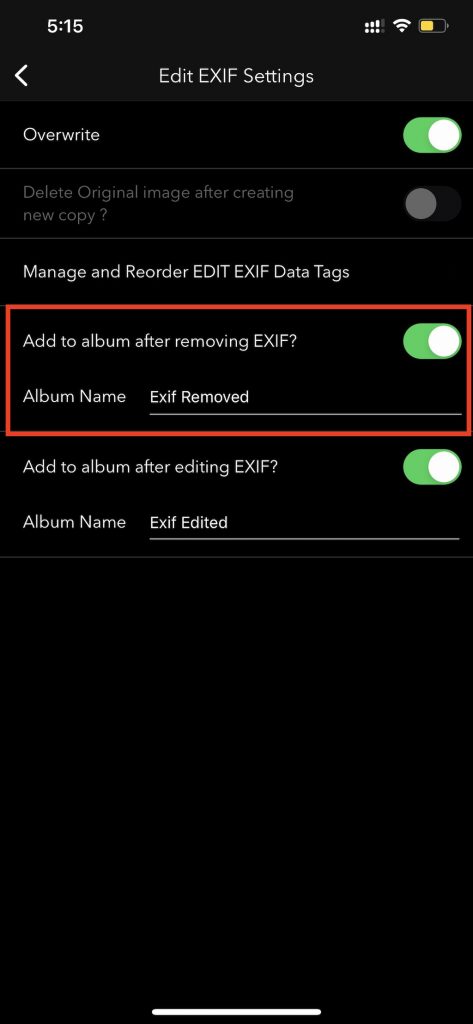
Checkout the preview video of Exif Viewer by Fluntro: