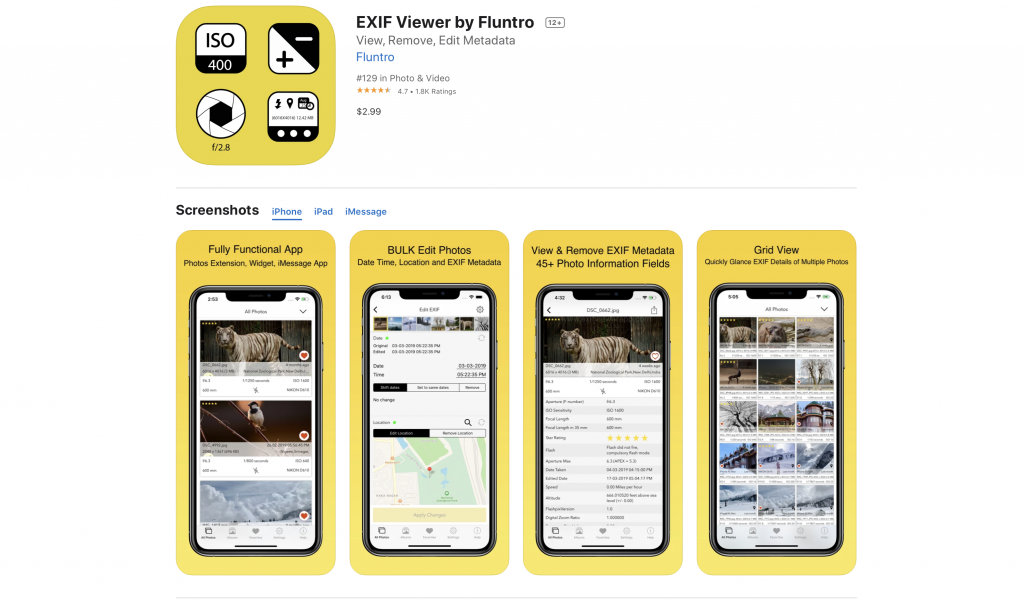Last day, I was stuck with indefinitely spinning spinner in Settings > Software update screen. What finally worked was restarting Mac and using terminal command.
Run following command on terminal command to see list of versions available for the download
% softwareupdate --fetch-full-installer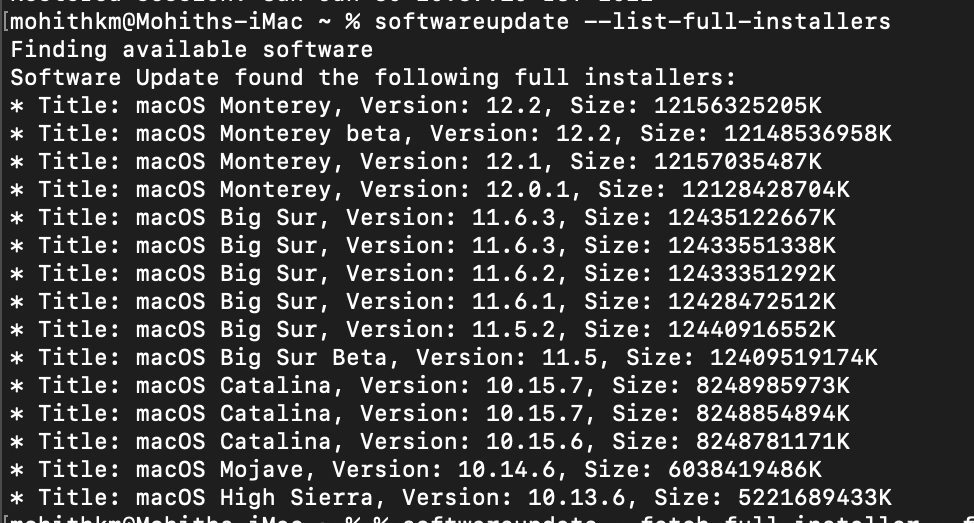
To download specific version of Mac OS Version, run following command with version number you wish to download
softwareupdate --fetch-full-installer --full-installer-version 12.2 
MAC Installation file can be located inside “Application Folder” on Finder app in your Mac.
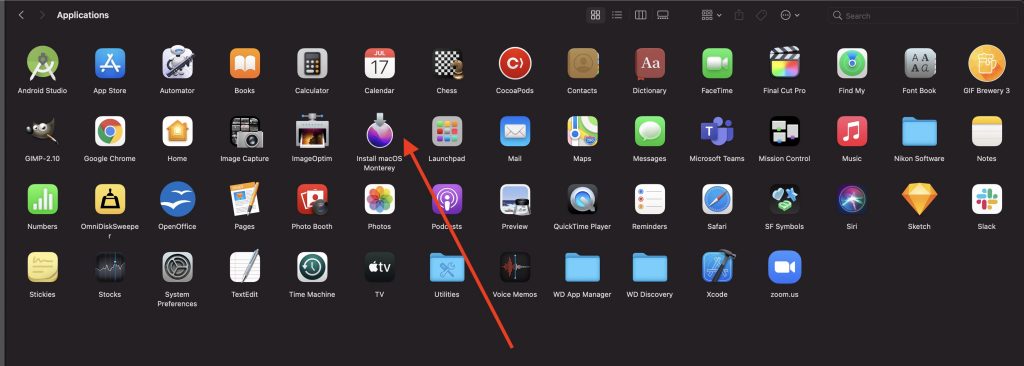
Open “Mac OS installation” file to start updating your Mac OS
If you were unable to download Mac OS Update like Monterey, Big Sur, Catalina from Appstore before. We hope using above methods you are now able to install MAC OS Update.
If you want to know how to download specific MAC OS update without installing, above method would help you to do so.
Kindly checkout our Sponsor iOS App