If you want to sell your iPhone/iPad or give it away to someone else entirely, you first need to make sure you’ve wiped it clean and erased all of your data, including your photos, messages, and files. Just follow these simple steps to make sure your personal data doesn’t end up in wrong hands.
Now before you wipe everything out, you might need to backup your data so that you don’t lose any of your important stuff.
How to back up your iPhone or iPad before wiping it?
You do know that your iPhone/iPad can automatically backup your data to iCloud overnight if your device is connected to a Wi-Fi and have enough battery. But just to make sure iCloud has the latest of your files, do a manual backup before wiping your data. If you are not sure about how to do this, follow the steps below.
- Make sure you are connected to a high speed internet like through Wi-Fi and make sure your phone has enough charge to complete the backup, since this might take some time depending upon how much data you need to backup and how fast your internet connectivity is. If not, plug in the device for charging.
- Open Settings in your iPhone/iPad.
- Tap on the Apple ID banner at the top.
- Tap iCloud
- Tap iCloud Backup
- Tap the switch to turn it on. Now choose Back Up Now
- Wait for it to finish the backup.
If you prefer to backup your iPhone/iPad to your Mac (Catalina), use the following steps
- Connect your device to your Mac.
- Click the Finder icon in the dock.
- Click on your device under Locations in the Finder sidebar.
- Click Back Up Now to manually initiate a backup.
- Click the button next to Back up all of the data on your iPhone to this Mac if you want your iPhone to favour backups to your Mac instead of iCloud.
- Click the checkbox to enable or disable encrypting your local backups. It’s highly suggested that you do this if you’re going to use a local backup to move data to a new iPhone, as some data will be lost if the backup isn’t encrypted.
Once you have backed up all your data, wipe everything clean.
Use these steps:
- If you have a paired apple watch, unpair it from your device.
- Sign out of iCloud and the iTunes & App Store.
- Open Settings and select General.
- Scroll down to the bottom and select Reset.
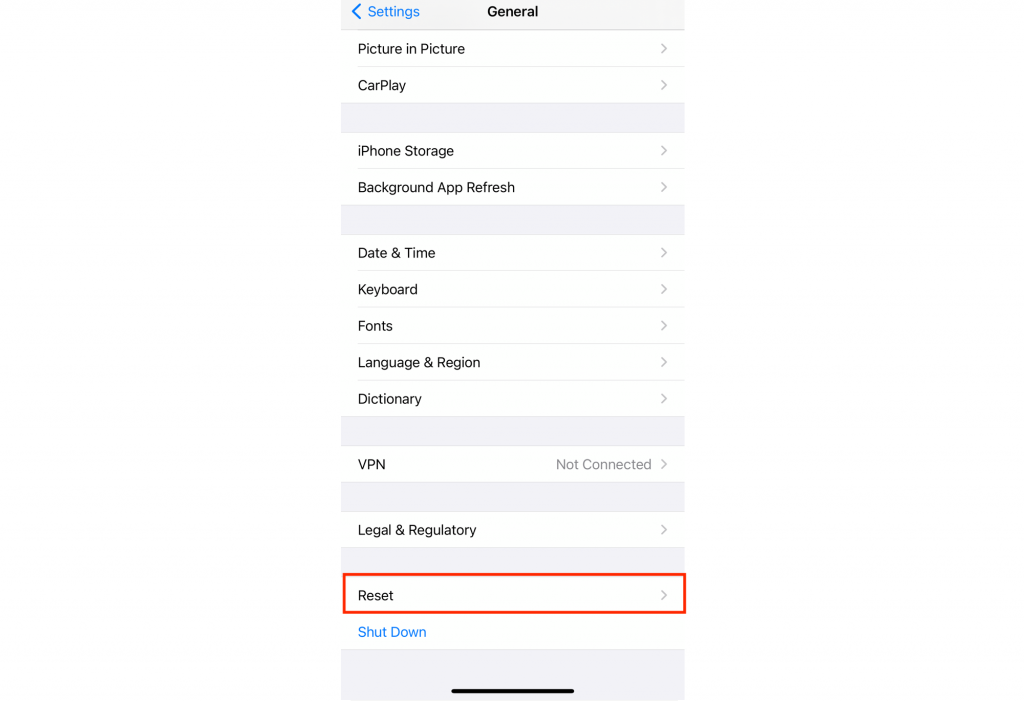
- Tap on Erase All Contents and Settings
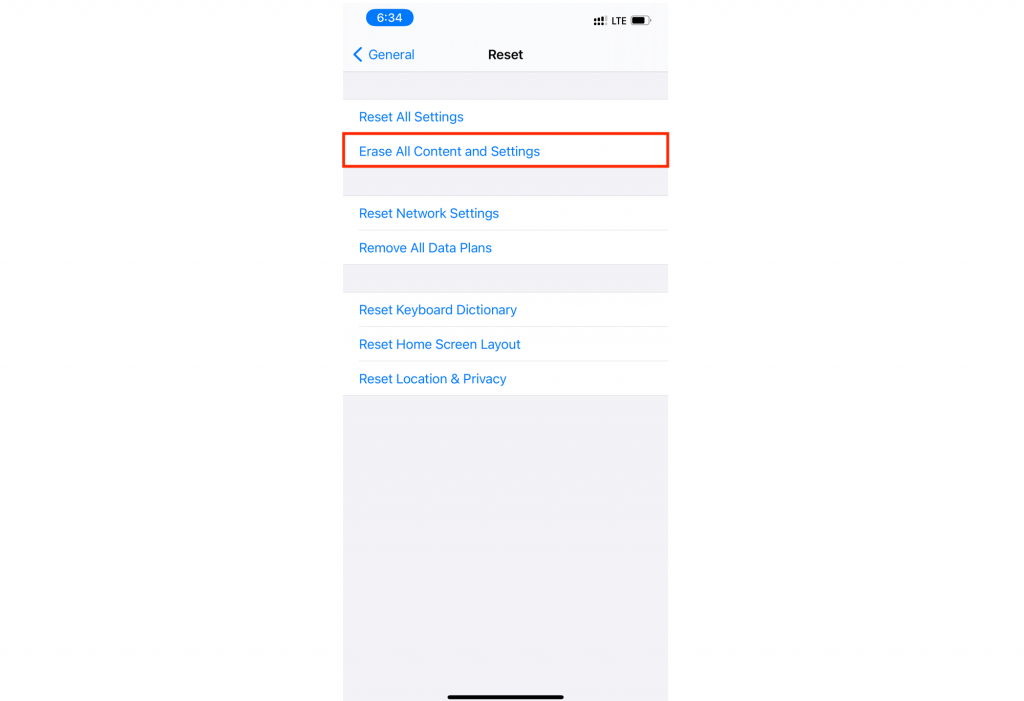
- Select Erase Now
- It would ask for your Passcode. Enter your passcode. Your iphone/ipad will be wiped clean and you will get a fresh start.
Now you can safely sell your device or give it to someone else.

